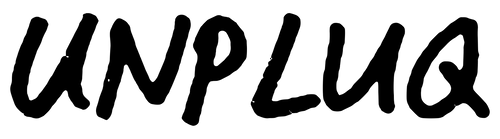For some devices from certain manufacturers, the Battery Optimization settings can interfere with how Unpluq works.
If you find that Unpluq is not consistently blocking apps on your Android device, it may be that your default phone settings are not allowing Unpluq to run when the app is not directly open, thus preventing it from blocking apps for you.
Why does this happen and why do I need to change the settings?
Certain device manufacturers "kill" or shut down apps that are running in the background. This is because in general, the Android framework recommends they shouldn’t be allowed to run while not in use, thus saving battery usage. However, some apps, like Unpluq, are meant to work as "background services" and need to be allowed to run in order to work. For more information on this, the site https://dontkillmyapp.com/ is quite enlightening.
How to adjust your battery settings on different Android phones to allow Unpluq to work:
Huawei
- Go to the Android Settings and in the search bar search for “Battery optimization”. Tap Ignore battery optimization > Allowed and select All apps from the drop-down menu.
- Search for Unpluq and select Allow.
- Now go to the Android Settings > Battery and disable both the Power saving mode and Ultra power saving mode. Then click on Launch and find and tap the Unpluq app to disable the “Manage automatically” setting. Make sure Auto-launch, Secondary launch, and Run in background are all enabled and click OK
Samsung
On Samsung devices, these names may vary, so please contact us if you can’t find what you’re looking for.
Samsung devices with Android 11 or higher
- Go to Settings > Battery > Battery optimization > All apps > Unpluq > Don’t optimize.
- Go to Settings > Apps, tap the menu icon (three vertical dots) and go to Special
- Now go to Settings > Device Care > Battery > Power mode and select High Performance (or Optimized Performance).
- Make sure Put unused apps to sleep and Auto-disable unused apps is disabled.
Samsung devices with Android 9 or higher
- Go to Settings > Apps, tap the menu icon (three vertical dots) and go to Special Access > Optimize Battery Usage. Change the view to show All apps and make sure to switch off Unpluq’s setting.
- Now head over to Settings > Device Care > Battery > Power mode and select High Performance (or Optimized Performance).
Samsung devices with Android 8
- Go to Settings > Apps, tap the menu icon (three vertical dots) and go to Special Access > Optimize Battery Usage. Change the view to show All apps and make sure to switch off Unpluq’s setting.
- Go back to Settings > Device Maintenance > Battery > App power saving (Detail) > Unpluq and toggle this option off. Click Unmonitored Apps > Add apps > Unpluq and tap Done.
- Now head over to Settings > Device Maintenance > Battery, tap the menu icon (three vertical dots) > Advanced settings > App power monitor and disable Put unused apps to sleep and set the App power monitor to Off
OnePlus
- Turn off System Settings > Apps > Gear Icon > Special Access > Battery Optimization. WARNING: Recently, OnePlus phones started reverting this setting randomly for random apps. So if you set it to be not optimized, the next day it may be back to optimized. To avoid the system to automatically revert the not optimized setting, you must also lock the app into the ‘Recent App’ list.
- Turn off System settings > Battery > Battery optimization, switch to ‘All apps’ in top right menu > Unpluq > Don’t optimize
Oppo
- Go to Settings > App Management > Unpluq > Enable Allow Auto Startup.
- Tap Power Saver and select Allow Background Running.
- On Oppo devices that have a ‘Security Center’, open the Security Center app and go to Privacy Permissions > Startup manager > Allow Unpluq.
- On some Oppo devices you will need to go to Settings > Battery > Others > Unpluq and uncheck all settings.
- On some other devices, you will need to go to Settings > Battery and storage > Battery manager and turn off Smart power saving. Tap Power consumption details > Optimize for excessive power consumption and uncheck Unpluq.
Xiaomi & RedMi
Note: Android One devices by Xiaomi work much better than MIUI-based devices. So, if you like Xiaomi, we definitely recommend looking for their Android One offering.
When you open the recent apps tray, drag your app downwards (it will be locked). Locked/pinned apps will gain further protection and not be cleared from the background, even if you clear recent apps. Drag downwards again to clear your app from the background.
On some phones, you need to long-press Your app and then choose the padlock icon from the menu: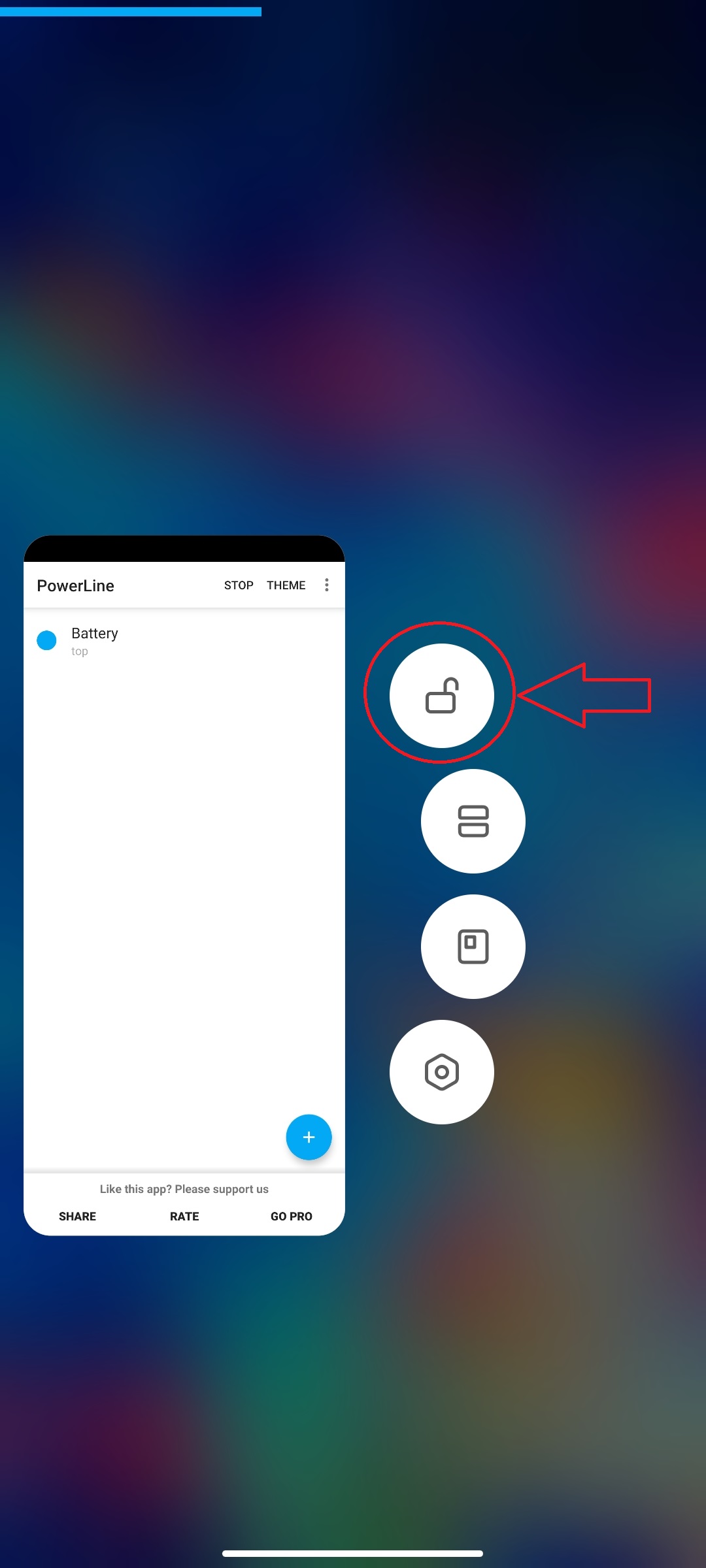
Autostart
- MIUI 14 and above: in Settings > Apps > Unpluq > App permissions > Background autostart
- Other MIUI versions: Open Security app > Permissions > Auto-start. In here, enable Auto-start for Unpluq
Boost speed
In the Settings app, search for "Lock Apps". In the Lock Apps setting, set Unpluq to a locked app.
Only for MIUI 12, 11 and 10: MIUI version-specific settings
Check this website (scroll down to "MIUI 12", "MIUI 11", or "MIUI 10") to make sure all settings are set up correctly for your specific MIUI version.
Vivo
- Make sure that the ‘Autostart’ option is selected for Unpluq:
- Go to Settings > More settings > Permission management (Applications) > Autostart > Make sure Unpluq is activated for Autostart.
- Select ‘High background battery usage’ for Unpluq:
- Go to Settings > Battery > ‘High background power consumption’ > Make sure Unpluq is activated for high power consumption.
- Lock Unpluq in ‘Recent Apps’:
- To lock the app to your recent apps list, please select the ‘recent apps list button’ (three horizontal lines) in the bottom left corner of your device.
- Please make sure you click the opened lock icon in the top right to lock the Unpluq app. Once you have locked Unpluq to your recent apps list, the icon will turn into a closed lock-pad.