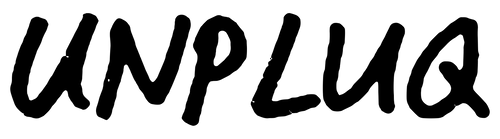Block Apple Settings with Unpluq’s “Blocking Status” Shortcut
If you’re looking to enable the maximum strength resistance to distractions on your iPhone with Unpluq, you can use the Unpluq Shortcut to prevent yourself from accessing your iPhone settings when you have an Unpluq schedule active.
This will ensure you cannot get around your own rules by preventing changes to screen time access or other settings. Here’s how to set it up:
- Install our pre-configured shortcut: Download here
- Open the Shortcuts app and navigate to the “Automation” tab, which is one of the three tabs all the way at the bottom
- Click the “+” icon in the top right
- Search for “App” and click “App”
- Click on the blue “Choose” button (next to “App” under “When”)
- Search for Settings and select Settings
- Click “Done” in the top right corner
- Click “Run Immediately” from the bottom two options (and leave “Notify When Run” disabled)
- Click “Next” in the top right corner
- Under “When “Settings” is opened” click “Search” and search for “Unpluq”, select the shortcut you downloaded in step 1 called “Block Settings When Unpluq Is Blocking Apps”
- Within Unpluq, add the Shortcuts app to all of your Unpluq schedules as a blocked app
Note: The first time the shortcut runs, you will have to manually accept it to run. After that, it will run automatically without being needy for approval.
That’s all! It’s as simple as that to prevent yourself from turning off Screen Time access for Unpluq when a schedule is blocking apps.
Enjoy!